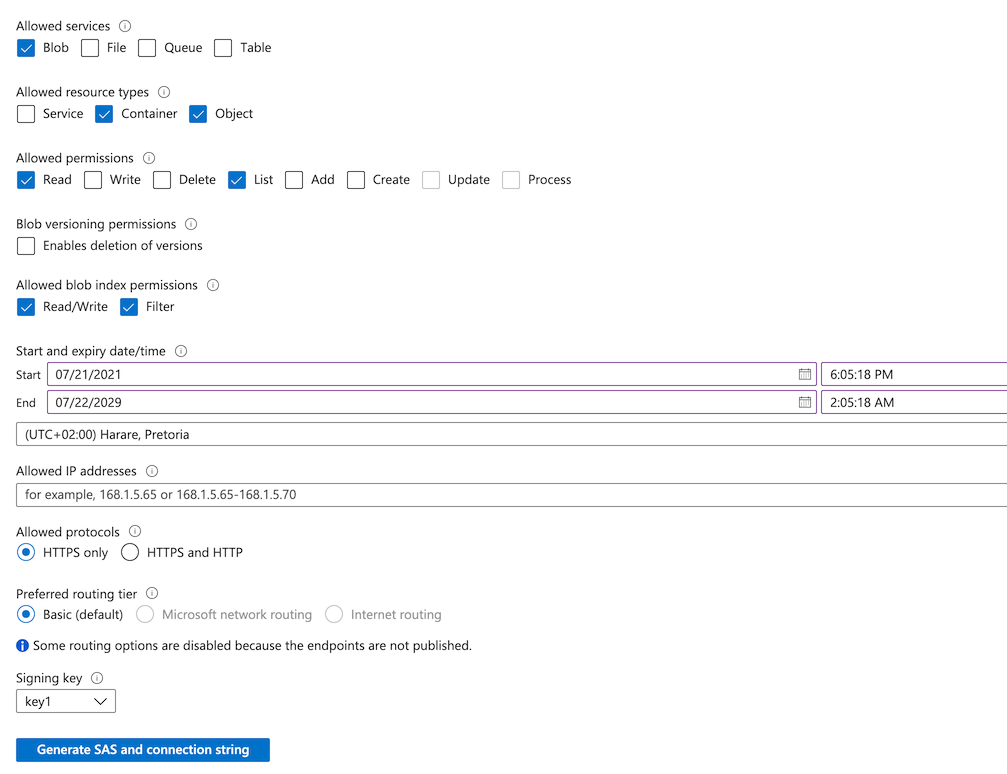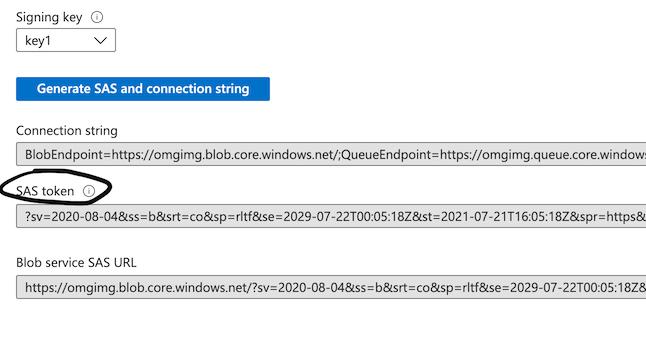Microsoft Azure Source • Setup
This source connects to an existing blob container on Azure. OMGIMG will use the supplied SAS Token to connect to your container so that your images don't have to be public.
To do so, you will need have set up your Azure Blob Storage, and then you will need to set up the SAS Token on your Storage account page.
- Visit your Azure portal and navigate to your Storage account.
-
Click the Shared Access Signature option on the left (under the Security + Networking heading).
-
Under Allowed services, select Blob
-
Under Allowed resource types, select Container, and Object
-
For Allowed permissions, choose Read, and List
-
For the Expiry Time add a reasonable date several years into the future.
-
And hit the Generate SAS and connection string button.
-
You will now see 3 textboxes - specifically what you are looking for is the contents of the SAS token textbox. It should begin with ?sv=. Select all of this text. This is your SAS Token that is required by OMGIMG.